Review of System Care Antivirus
Have you ever download System Care Antivirus as computer security program in your computer? You must be deceived by the dangerous antivirus which has no capability to protect your computer but results in vulnerable system environment and lot of trouble. System Care Antivirus pretends to be a regular antivirus that contains scanning, computer protection, privacy protection in it interface. However, these so-called features were created by cyber criminals. When you use the system scan function, it lists plenty of Trojans, worms and virus claiming that your computer is infected with malicious programs and your computer need advanced protection. Never believe the fake scanning result because System Care Antivirus has no virus or malware database. The intention of the criminal is to prompt you to buy its full license version. Unfortunately, the full version of System Care Antivirus also has no function like regular antivirus.
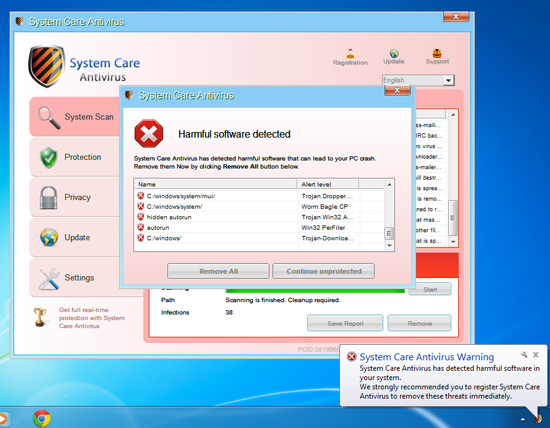
In addition, this fake antivirus is a dangerous malware which will block other security antivirus and running programs without your knowledge, which makes your computer system under weakness that suffers from attacking anytime. It pops warning to ask you to upgrade antivirus program aiming for cheating money and slows down the access to Internet connection. Personal data and files are probably stolen by this rogue antivirus. The best way is to remove it immediately. Please follow the removal step below.

Step One: Close System Care Antivirus
1. Press Ctl+Alt+Del to open Task Manager.
2. In Process tab, select system care antivirus.exe and click on End process/task button.
Step Two: Use Control Panel to Uninstall System Care Antivirus
For Windows Vista/7 users:
1. Open Start menu, go to Control Panel, and find out Uninstall a Program, click it.

2. Select on System Care Antivirus in the list. Click Uninstall/Change button.
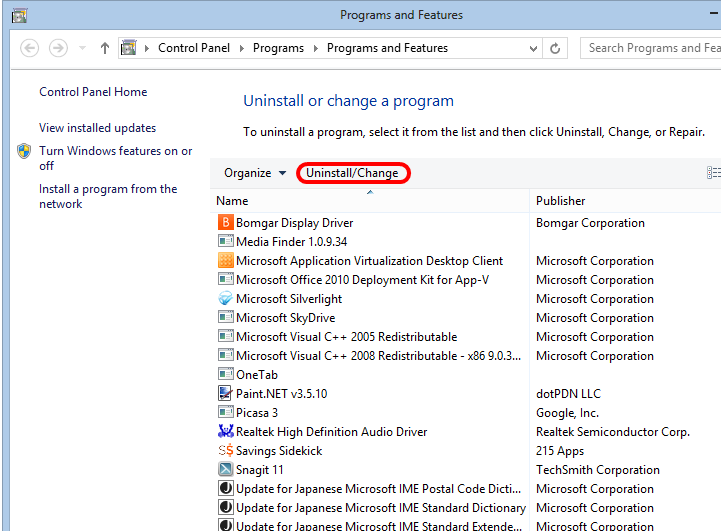
3. Then click Next button when uninstall wizard appears.
4. Follow uninstall prompts and finish the removal process.

For Windows 8 users:
1. Press Windows key and click Apps button at the right bottom.
2. Type Control Panel in the blank.
3. Click Uninstall a program and select System Care Antivirus under the program list. Click Uninstall button on the right side.

4. Follow the uninstall wizard to finish the process.
Step 3: Search Related Files
1. Open Start menu, and go to Control Panel. Select Folders Options then View tab.
2. Choose Show Hidden Files and Folders, then click Apply.
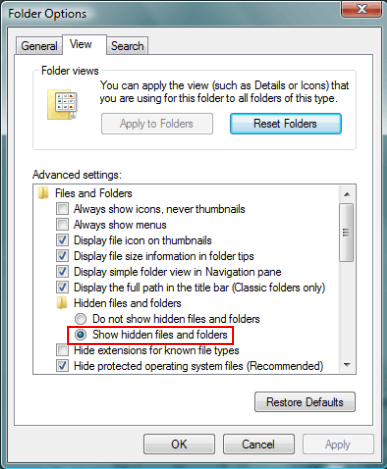
3. Go to Windows Search and type “system care antivirus” to search related files.
Step 4: Use Registry Editor
This step requires using Registry Editor, if you are unfamiliar with this tool, do remember to backup the registry first in the File menu and choose Export option (this is a precautionary measure for mistaken operation. This step can be skipped if you are experienced with using registry editor.)
1. Press Windows + R key to open Run box.
2. Type “regedit” in the blank and press Enter button.
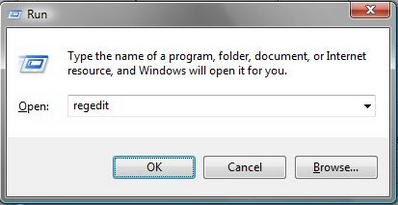
3. Navigate the entry trees and delete related keys and values.

An Efficient Method to Remove System Care Antivirus
Since the manual method above seems complicated for most of inexperienced users, we suggest using Max Uninstaller instead. Max Uninstaller save time and reduce the risk when you use Registry Editor to remove leftovers. Just several clicks within mouse, Max Uninstaller can help you uninstall System Care Antivirus completely and thoroughly. Just follow the steps:
1. Download Max Uninstaller, and then install it in your computer with ease.
2. Launch MU, select System Care Antivirus in the program list and click Run Analysis button.
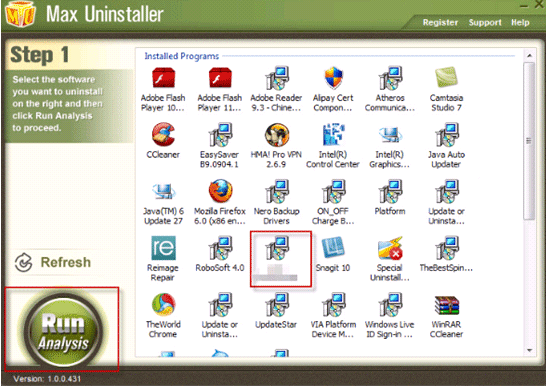
3. After it’s done, click Complete Uninstaller button to start the default removal.

4. Once it finished, click Scan Leftover to allow MU to scan over your computer and find out the leftover files of System Care Antivirus.

5. Click Delete Leftovers to remove all the founded.
6. Click OK in the pop-up massage to finish removal.
Conclusion
Since System Care Antivirus is recognized as a malicious rogue aiming at scam users’ money, users should neglect the bogus result it detects and never pay for its full version in that it has no function to protect your computer system but does much harm to it. The other security programs are disabled by System Care Antivirus as well as other running programs, which may crash down system in a mess order. Besides, it will download other malware into computer in no vulnerable system. You can not trust System Care Antivirus at all and need to uninstall this fake antivirus timely. It is not difficult to find that using Max Uninstaller is your best choice, for it is suitable for most of users to remove unwanted programs in a few less minutes. Hope this removal guide can help you.


