What Is Celeb Sauce Toolbar
Celeb Sauce Toolbar is browser add-on which works within most of browsers including Internet Explorer, Mozilla Firefox and Google Chrome. Celeb Sauce Toolbar can be downloaded from celebsauce.com and some program downloading websites. Celeb Sauce Toolbar alleges that users can use the ultimate extension for hot celeb photos and gossip. It adds the button to quick access to Entertainment Weekly, People and more, which bring you the latest Hollywood headlines. Users may be attracted to install the free application without noticing the options and privacy terms. That’s why some users complain that Celeb Sauce Toolbar may be a browser hijacker. Celeb Sauce Toolbar, powered by Ask Search, is able to hijack home page and search engine without any permission once users check the related options. However, Ask Search is not a safe search engine. In many antivirus reports, Ask Search is recognized as malicious provider which will cause unwanted DNS redirection and pop-up overwhelming commercial ads. Ask Search is also bundled with other unwanted programs even malware.
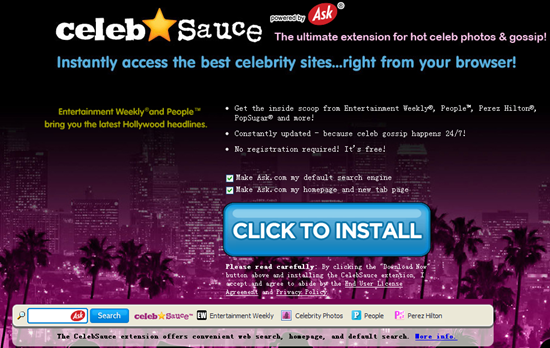
In some cases, Celeb Sauce Toolbar can be added without any authority. Users have no idea when it came into computer and how it was added onto browser. In fact, Celeb Sauce Toolbar can be added by programs powered by Ask.com. Celeb Sauce Toolbar also can be propagated by adware, pop-ups or suspicious links which connect users to install process. In this case, some users may want to uninstall Celeb Sauce Toolbar for their reasons that they are troubled by the annoying browser hijacker, or felt that it didn’t work well as its advertising. Anyhow, a complete and entire uninstallation is necessary in case of poor performance resulting from Celeb Sauce toolbar, such as running error and redundant files. Follow the uninstall instruction step by step.

How to Uninstall Celeb Sauce Toolbar
Step One: Uninstall Programs
1.Click on Start menu or Metro UI screen and then access to Control Panel.
2.Choose “programs and features” or “uninstall a program”.
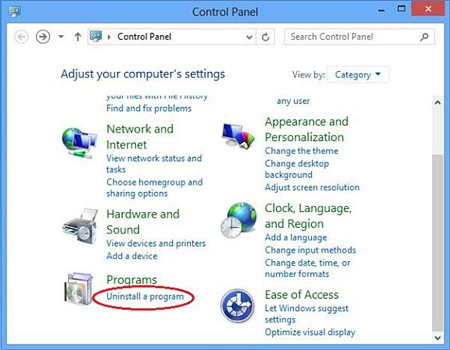
3.Select Celeb Sauce Toolbar and click on Uninstall/Change button.
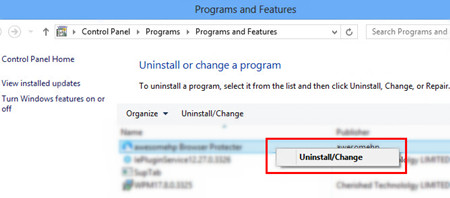
Step Two: Show Hidden Files
1.Enter Control Panel and then choose Folder Options. (Windows 8 users can access to File Explorer.)
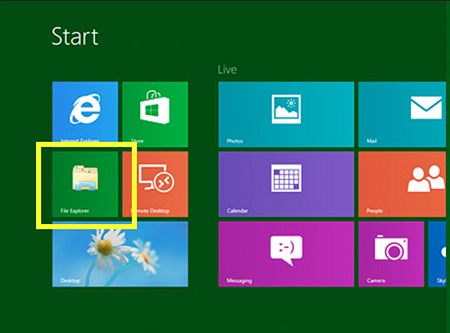
2.Then choose View tab and select the item “show hidden files and folders.” Click OK to save change. (Windows 8 users should select File tab and check “hidden items” and )
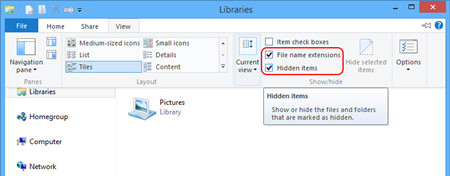
3.Access to local disk and delete the files related to Celeb Sauce.
Step Three: Remove Registry
1.Access to Run Command Box by press Windows+ R together. And type in “regedit”.
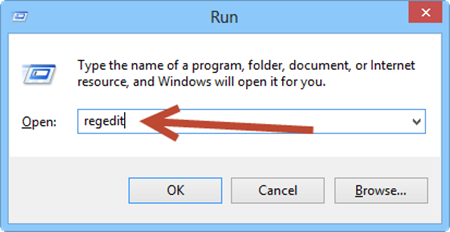
2.In Registry Editor window, navigate the entry trees and locate at the registry related to Celeb Sauce Toolbar. Delete all related registries. (If you can’t ensure what entries should you ensure, it is better to backup them before deleting.)
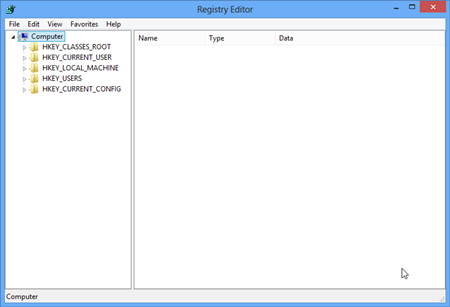
Alternatively, there is an efficient tool which can help you uninstall Celeb Sauce Toolbar easily. Max Uninstaller is considered as a helpful tool for uninstall unwanted Windows applications. You don’t need to worry about mistake operation that leads to system running problem and it is also time-saving. Max Uninstaller can remove all the related files and leftovers of target programs within clicks. Please follow the step to get a safe and efficient cleanup of Celeb Sauce Toolbar.
1. Download and install Max Uninstaller.

2. Open Max Uninstaller, click the Plug-in cleaner option at the left side of the interface. (If you can’t find this option, please make sure your MU program is up-to-date by clicking the ‘update’ button at the top right.)
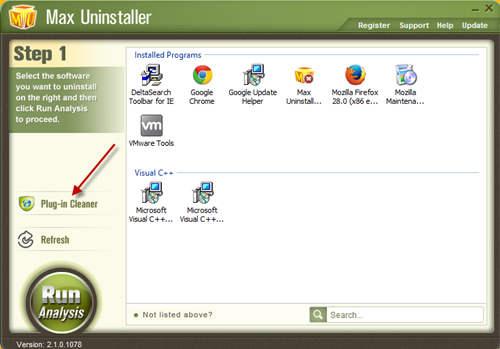
3. Click Scan Now button.
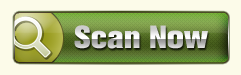
4. Before you start the removal, make sure all the browser in your computer stay closed. Select Celeb Sauce Toolbar in the list, click Clean button at the bottom.
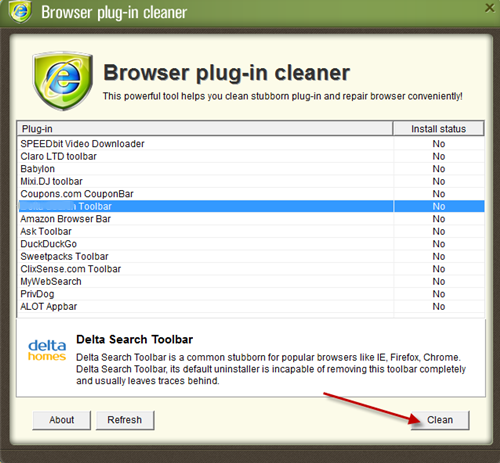
5. If you receive the message telling you “the install status of Celeb Sauce Toolbar is NO”, simply click Yes to continue to force uninstall the selected item.
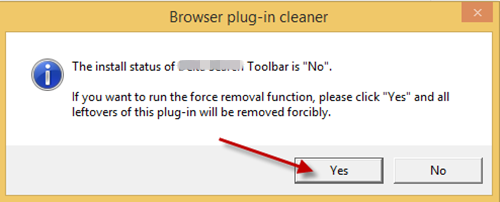
Step Four: Reset Browser
IE:
Open Tools menu and choose Internet Options. Then choose Advanced tab and choose Reset button. Then click Reset in the pop-up window.
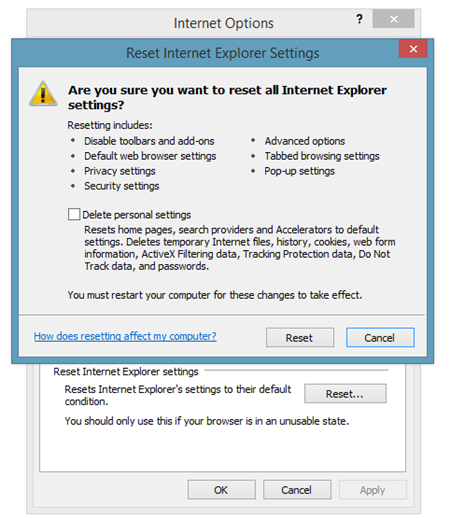
Chrome:
Open Chrome menu and choose “show advanced settings” and then “reset browser settings”. Check the items and click on Reset.
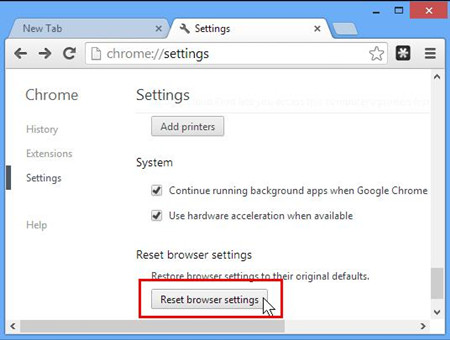
Firefox:
Open Firefox menu and choose Help> Troubleshooting Information. And then click on Reset Firefox in the showing window, and click Reset Firefox in pop-up message.
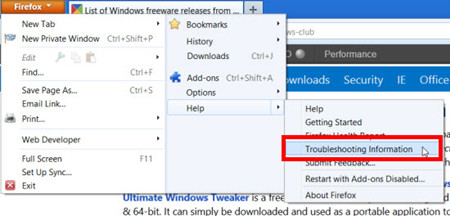
Conclusion
Celeb Sauce Toolbar is supposed to be useless browser extension. Celeb Sauce Toolbar will become browser hijacker if users neglect options in install process. Celeb Sauce Toolbar, powered by Ask.com, is able to modify your homepage and search engine. Celeb Sauce Toolbar is not a useful browser extension but a threat. It is ad-supporting platform, which displays various ads in the search results and pop-ups some sponsored links. What’s annoying is that Celeb Sauce Toolbar can add onto users’ computers without any permission and bundle with other unwanted applications in some cases. For these reasons, some users want to uninstall Celeb Sauce Toolbar. If you find the manual method is little complicated for you, you can try Max Uninstaller instead.


