Savings Bull Review
Savings Bull is an adware powered by Adpeak Company which is also considered as potential unwanted program. Savings Bull enters into computer as a browser extension which is compatible with Internet Explorer, Mozilla Firefox and Mozilla Firefox. Savings Bull advertises that it can help users find the advertising revenue and collect the lowest price of related products you want to buy. Some users may download the program attracted by its advertising features, other may be installed Savings Bull without awareness.
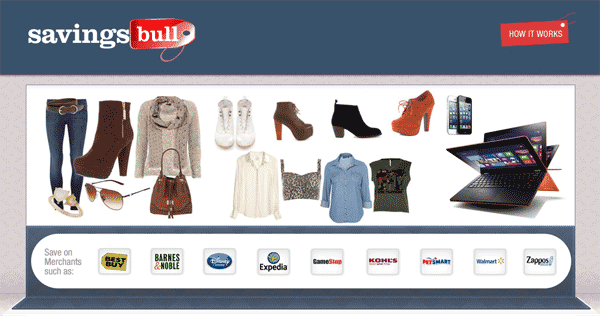
Savings Bull has been reported as nasty adware which is associated with Adware:Win32/Adpeak virus. Savings Bull targets at Windows operating system users and sneak into infected computer without any consent. It runs in the background and every time you access to the Internet, it will automatically work. In most cases, users get annoyed when they try to see the detail information about some product in an online shopping site, a pop-up window showing price comparison and related promotion information appears when users move mouse to the keyword. Additionally, it will convert the text into hyperlinks and redirect users to the page of sponsored links. Users are overwhelmed by plenty of ads and pop-ups but find it hard to identify the reality of the tremendous information. Savings Bull can’t be a good browser extension but do harm to your computer. It will add other applications from third party, and in some reports it has been detect containing Trojan. For these reasons, users should not keep Savings Bull in computer any more. Follow the removal instruction below to uninstall Savings Bull.

How to Uninstall Savings Bull Completely and Efficiently
Step One: Reset Browser
IE:
1.Open Tools menu and choose Manage Add-ons.
2.Choose Toolbars and Extensions tab, and then select Savings Bull and other unwanted programs. Right click to choose Disable All option.
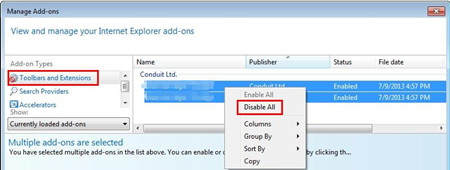
Chrome:
1.Open Chrome menu and choose Extensions.
2.Select Saving Bull and other unwanted extension, and click the can image to remove them.
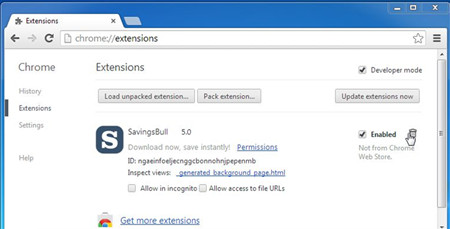
Firefox:
1.Open Firefox men and choose Add-on.
2.Choose puzzle image, and then select Savings Bull and other unwanted extensions. Click on Remove button.
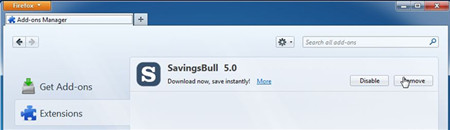
Step Two: Show Hidden Files
1.Access to Control Panel, and then choose Folder Options.
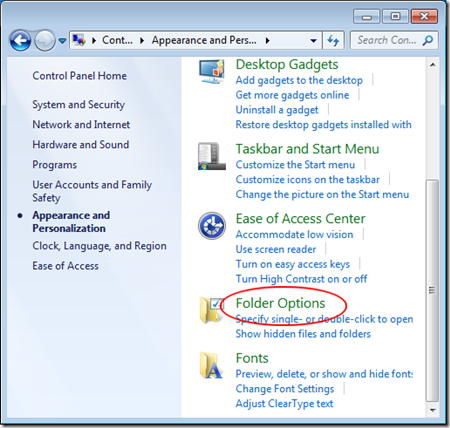
2.In showing window, choose View tab and choose “show hidden files”.
(Window 8: access to File Explorer and check “hidden items” and “file name extensions”.)
3.Go to local disk and delete files related to Savings Bull.
Step Three: Uninstall Program
1.Access to Control Panel and choose “uninstall a program”.
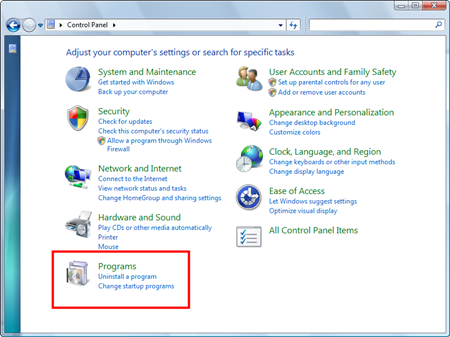
2.Select Savings Bull and other suspicious programs.
3.Click on Uninstall button and follow the uninstall wizard till finished.
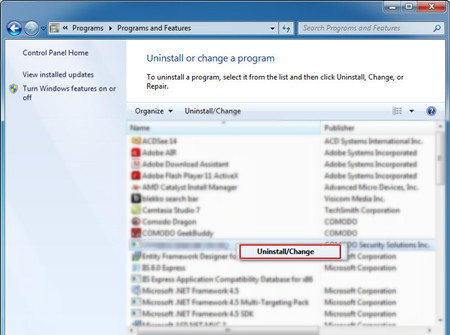
Step Four: Clean Registry
1.Access to Run Command Box by press Window + R together, and then type in “regedit”.
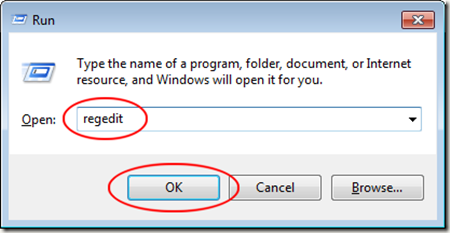
2.In showing window, navigate the entry trees and delete the entries related to Savings Bull.
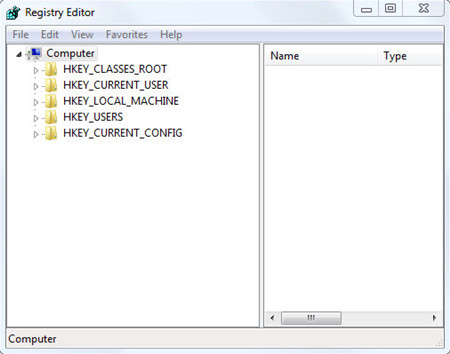
The manual method may be a little complicated to users who are unfamiliar to computer. They need to spend much time to find the related files and registries, however, they can’t ensure if they delete the right things. It will not cause crash down by a wrongly operation. Thus, we recommend using Max Uninstaller to remove Savings Bull completely. You just need to reset you browser and then follow the step below.
a. Download Max Uninstaller, and then install it in your computer with ease.
b. Launch MU, select Savings Bull in the program list and click Run Analysis button.
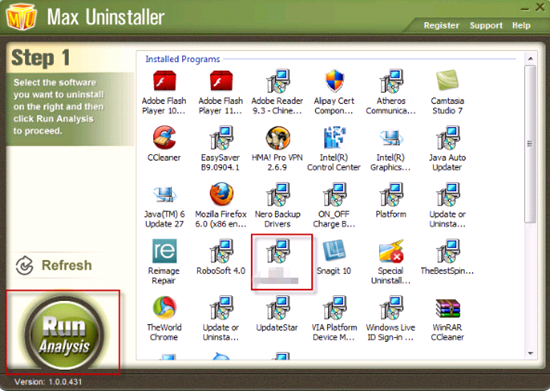
c. After it’s done, click Complete Uninstaller button to start the default removal.

d. Once it finished, click Scan Leftover to allow MU to scan over your computer and find out the leftover files of Savings Bull.

e. Click Delete Leftovers to remove all the founded.
f. Click OK in the pop-up massage to finish removal.
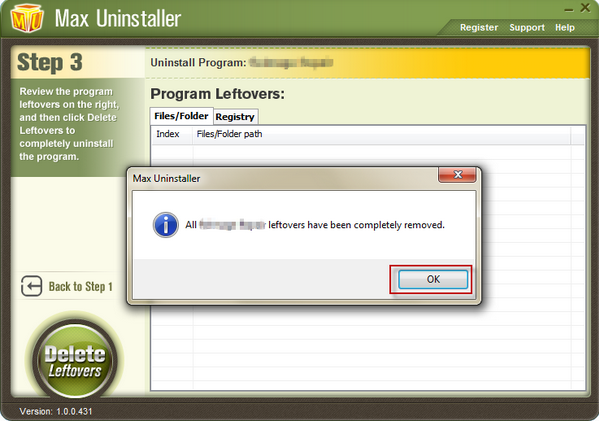
Conclusion
Savings Bull is not a reliable windows program that users need to uninstall. Savings Bull is classified as ad-supporting platform which can be bundled with other potential unwanted program and installs into your computer without your awareness. It adds as browser extension and then it manages to affect your browsing experience. Users suffer from plenty of commercial ads, coupon information and unwanted pop-ups. Users may be installed unwanted programs. We suggest users not to click any of the links or images it offers because it may be infected with malware and you may install unknown programs. Despite that Savings Bull is not as much dangerous as worm and other aggressive viruses, it can’t be installed easily. If you can’t deal with the pesky adware thoroughly and entirely, it will appear again and do harm to your computer system. It may cause running error and slowdown running speed. If you want to get a cleanup of Savings Bull, please follow the instruction.
To be noticed, Savings Bull is active can be propagated by free applications and injected in online shopping websites. Users need to pay more attention and take related protection.


