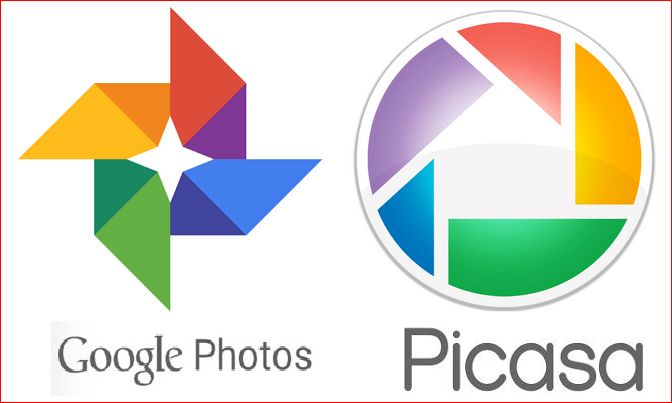
Picasa is an image organizer and viewer supported by Google, but it has been stop support now and Google Photos becomes the new alternative for the feature. If you are still having this program installed on your PC, you can choose to uninstall Picasa now.
How can we uninstall Picasa from PC
To stop and get rid of Picasa service on the computer, you can choose to use Windows uninstall feature or a professional uninstall tool to perform the removal. And there are some differences for the removing steps in these two ways, you can follow the instructions below to perform the uninstall on your PC.
Option one – apply Windows uninstaller
- (Win7) Click on the Windows/Start icon, select Control Panel > Uninstall a program
- (Win8, 8.1, 10) Right-click on Windows icon, select Programs and features
- Select Picasa on the programs list, and click on Uninstall button on the setup window
- Click Yes to start the removal, and hit Finish to exit
- Restart your PC, and access to system Registry Editor to delete the registry keys related to the program, however, if you are not familiar to these data, don’t remove the registry so easily and you should backup it beforehand.
Option two – apply third party app remover
- Invite a good third party app remover online, and install it on your computer
- Launch the remover, and select Picasa on its programs list
- Click on Remove/Uninstall button to start the removal
- Follow the prompts to click on the required button to finish the removal
- Close the uninstaller and restart your PC, and you will permanently uninstall Picasa from the computer.

