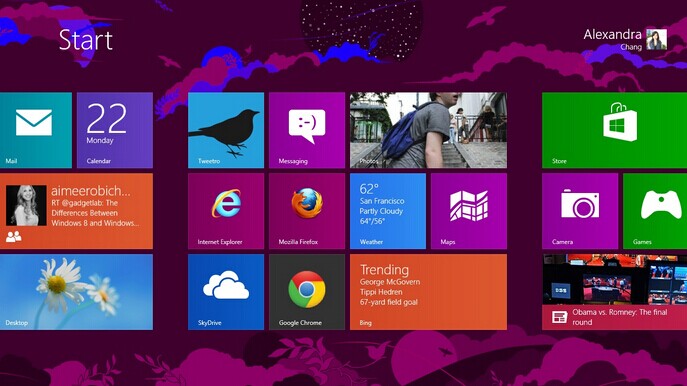I Always Have to Sign In
The power-conscious Windows 8 normally blanks your screen when you haven’t touched a key for a few minutes. And, when you belatedly press a key to bring the screen back to life, you’re faced with the lock screen.
To move past the lock screen, you need to type your password to sign back in to your account.
Some people prefer that extra level of security. If the lock screen kicks in while you’re spending too much time at the water cooler, you’re protected: Nobody can walk over and snoop through your e-mail. Other people don’t need that extra security, and they simply want to return to work quickly.
If you don’t ever want to see the lock screen, use a single user account without a password. That defeats all the security offered by the user account system, but it’s more convenient if you live alone.
I Can’t Line Up Two Windows on the Screen
With its arsenal of dragging-and-dropping tools, Windows simplifies grabbing information from one window and copying it to another. You can drag an address from an address book and drop it atop a letter in your word processor, for example.
However, the hardest part of dragging and dropping comes when you’re lining up two windows on the screen, side by side, for dragging.
Windows 8 offers an easy way to align windows for easy dragging and dropping:
1.Drag one window against a left or right edge.
When your mouse pointer touches the screen’s edge, the window reshapes itself to fill half the screen.
2.Drag the other window against the opposite edge.
When your mouse pointer reaches the opposite edge, the two windows are aligned side by side.
You can also minimize all the windows except for the two you want to align side by side. Then right-click a blank spot on the taskbar, and then choose Show Windows Side By Side. The two windows line up on the screen perfectly.