What Is Windows Defense Master
Windows Defense Master is considered as malicious antivirus program which is added onto computer without users’ permission. It targets at Windows operating system. Windows Defense Master disguises as regular antivirus that gives computer system a malware scan and lists some threats found in your computer. Users may click the Clean or Remove button taking it for granted that Window Defense Master will help. Later, there will be a pop-up window asking users to activate the ultimate protection and users are required to pay for the full version. However, Windows Defense Master is not a safe antivirus at all but a real malicious program. It can’t help you to defense against cyber threat, for it is designed by cyber schemes and the scan feature is no reliable.
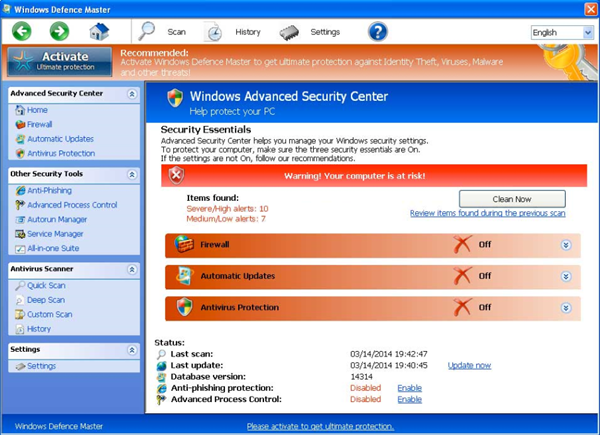
Why We Need to Uninstall Windows Defense Master
Windows Defense Master is aiming at users’ money. It disguises to be developed by Microsoft Company and related to Microsoft Security Essentials. However, all of it is identified as fake and users should not trust in. Regardless of its useless feature, Windows Defense Master enters users’ computer in abnormal way and may bring about other malware. It installs in Windows startup folder so it runs automatically when Windows boots. Why it can enter your computer you may ask, because the rogue is spread by malware and virus. Hackers use exploit kit to find the vulnerabilities of your system and browser, so that it can take advantages of to sneak into computer. Besides, it may come along with the free applications or potential unwanted program from third-party. Windows Defense Master is able to prevent from removing that it can block access to optimizer tool and other security programs as well as the related security websites. Users can run other antivirus normally, which may cause availability to Trojan, spyware and theft. In these reasons, users should uninstall Windows Defense Master as soon as possible.
Option A: Uninstall Windows Defense Master Manually
Step 1: Using Task Manager
Before the step, you need to stop its blocking to other programs. Open Windows Defense Master and click on Question Mark icon then choose Registration. Next, type in the product code “0W000-000B0-00T00-E0021”, and then click on Register button.
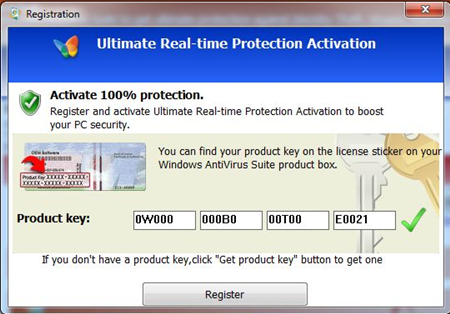
a.Open Task Manager by pressing Alt+Ctrl+Del together.
b.When the window opens, choose Processes tab (windows 8 users choose Details tab). And then scroll down and select Windows Defense Master.
c.Click on End Process (End Task) to quit from Windows Defense Master.
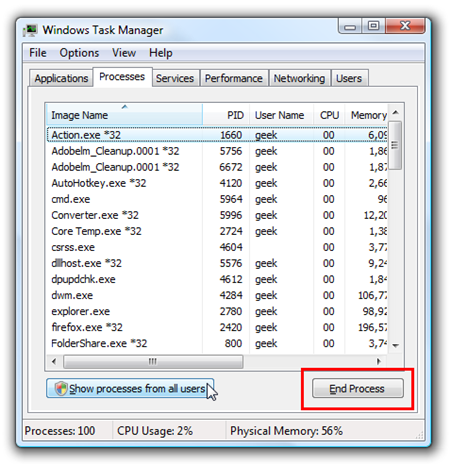
Step 2: Show Hidden Files and Folders
a.Enter Control Panel and choose Folder Options.
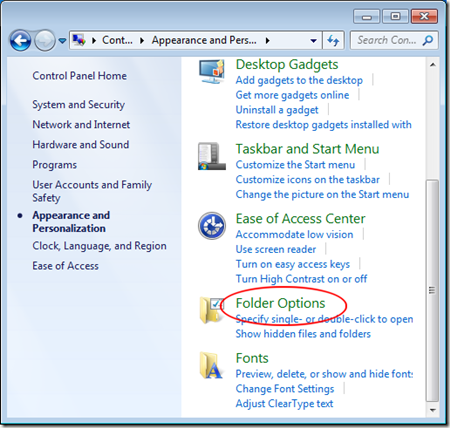
b.Choose View tab and select “Show hidden files, folders and drivers”. Click OK to save change.
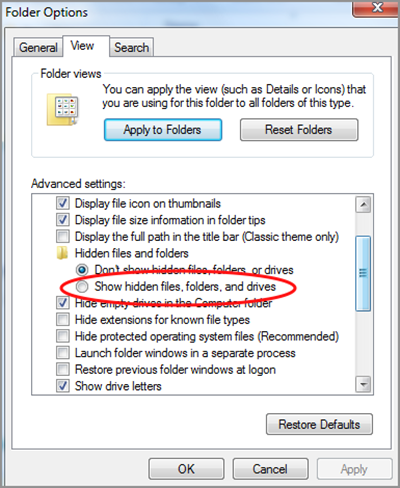
(Windows 8 users should go to File Explorer and choose File tab. Next, hit the option “hidden items” and “file name extensions”.)
Step 3: Using Control Panel
a.Enter Control Panel and then choose “Uninstall a program” or “Add/Change programs”.
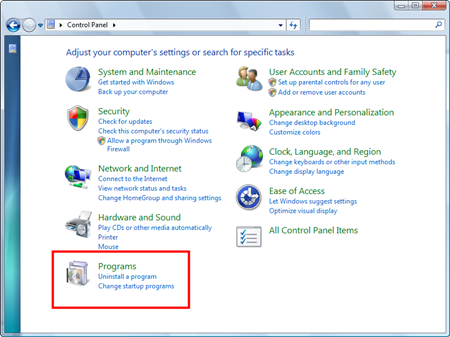
b.In showing window, find out Windows Defense Master and click on Uninstall or Uninstall/Change button.
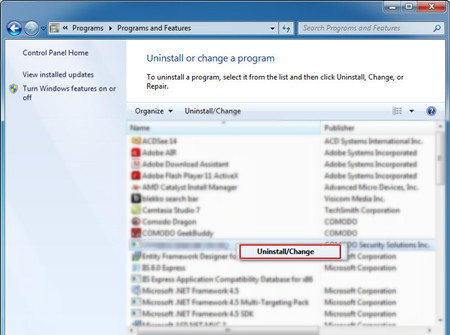
c.Follow the uninstall wizard till end.
(Windows 8 users can type in “uninstall a program” in search filed and enters Programs and Feature directly.)
Step 4: Clean Leftovers
This step is important, for it refers to the key part of computer system and it can help you clean unwanted programs completely in case it appears again. However, wrongly operating by inexperienced users may cause termination and system crash down. Users need to enter Registry Editor and delete the related entries.
a.Open Run Box by pressing Windows + R. Then type in “regedit” and press Enter.
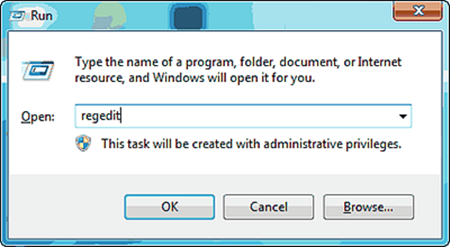
b.When Registry Editor window opens, unfold the entry trees and delete the keys and values related to Windows Defense Master.
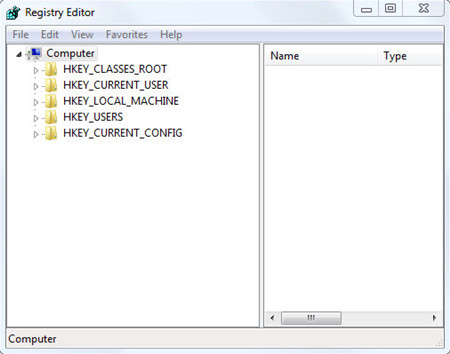
Option B: Uninstall Windows Defense Master Efficiently
As we have showed above, the manual method seems a little complicated for users unfamiliar with computer, and even experienced users can ensure make no mistake in this process, so we suggest users to use Max Uninstaller instead. Max Uninstaller is an efficient tool which is able to help you uninstall unwanted Windows applications within clicks. Users don’t need to worry about their false operation and it is automatically and time-saving. Follow the guide to uninstall Windows Defense Master easily.
1. Download Max Uninstaller, and then install it in your computer with ease.
2. Launch MU, select Windows Defense Master in the program list and click Run Analysis button.
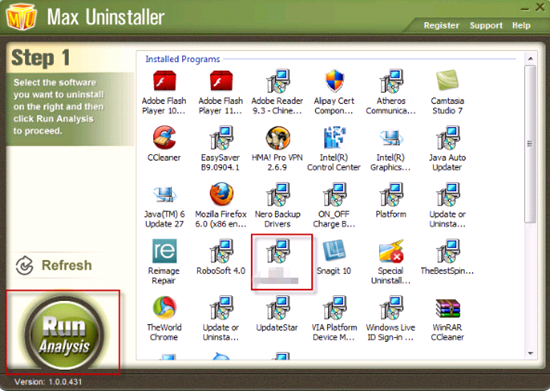
3. After it’s done, click Complete Uninstaller button to start the default removal.

4. Once it finished, click Scan Leftover to allow MU to scan over your computer and find out the leftover files of Windows Defense Master.

5. Click Delete Leftovers to remove all the founded.
6. Click OK in the pop-up massage to finish removal.
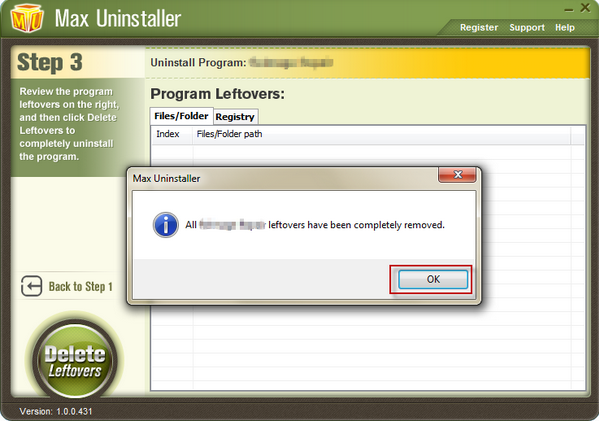
Conclusion
Windows Defense Master is categorized as malicious program that users need to stay away from.Windows Defense Master is a rogue which pretends to be regular antivirus to give you suspicious system scan. There are always threats in your computer system and warnings telling that you security settings have been blocked or stopped by malicious programs. Users should not be scared and never believe the fake antivirus, for it created by cyber crooks and they want to trick your money by injecting Windows Defense Master in your computer. Not only does it show scared users with bogus warning but also it is available for malware once the real useful running antivirus is blocked by it. Thus, the best choice is uninstall Windows Defense Master completely. Hope the removal guide can help you a lot.


