FilesFrog Update Checker Review
Filesfrog Update Checker, powered by Somoto, is a program which can runs in the background of Windows and automatically starts up when your computer boots. Users can use FilesFrog Update Checker to download software from Filesfrog.com and get the notification the software needed updating.
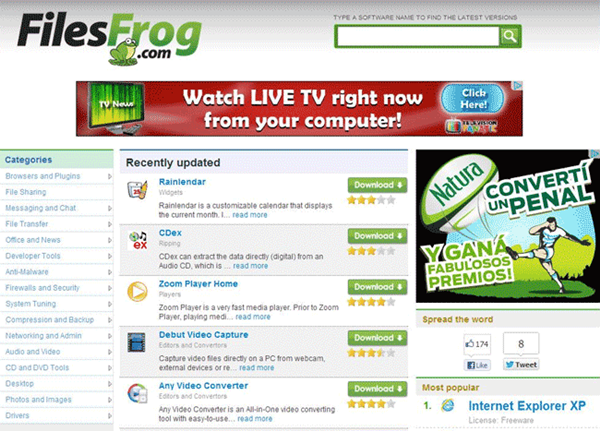
FilesFrog Update Checker developer alleges that it is a useful tool for users. FilesFrog Update Checker is able to check the new version of programs in your computer and users can download the latest version when directed to Filesfrog.com with fast download speed. FilesFrog Update Checker claims to offer best service for software downloading, updating and recommending. It can show users freeware and non-beta software on quality. FilesFrog Update Checker is described as efficient, safe and free software update program. Some users may install FilesFrog Update Checker attracted by its advertising. Nevertheless, FilesFrog Update Checker gets poor popularity among users and most of users may want to uninstall this terrible program after using. FilesFrog Update Checker is installed into users’ computer without any permission and then runs automatically in the background, for it is bundled with Somoto Toolbar or other suspicious freeware users download in computer. It is distributed through a pay-per-install bundle. However, the malicious program can’t remove from computer because users can’t find uninstall process about it. What’s more dangerous is that it is detected containing malware and adware, which would occupy system resources.
For these reasons, we suggest users to remove FilesFrog Update Checker if you are not trust in it and installed explicably. Please follow the uninstall guide below.
Option A: Uninstall FilesFrog Update Checker by Manual Method
Step One: Stop Running
1.Access to Windows search and type in task manager, or press Ctrl+Alt+Del together and then choose Task Manager.
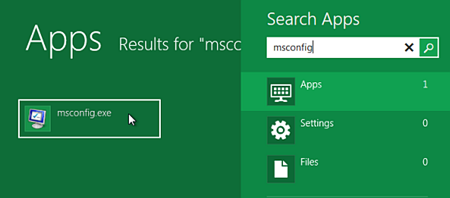
2.In showing window, choose Boot tab and choose FilesFrog Update Checker. Then, click on Disable button and OK button.
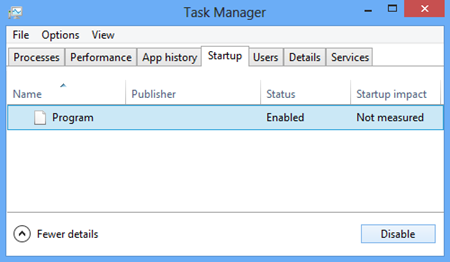
Step Two: Uninstall Programs
1.Open Starr menu and go to Control Panel.
2.Choose “Uninstall a program” or “Programs and Feature”.
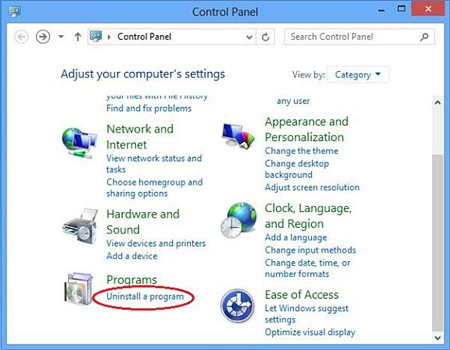
3.Select FilesFrog Update Checker and its bundled programs, and then click on Uninstall/Change button.
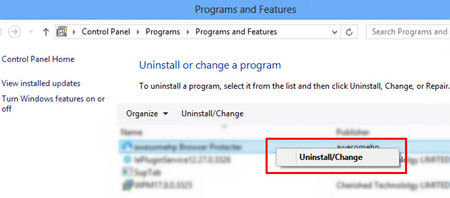
Step Three: Clean Leftovers
1.Access to Metro UI screen and choose File Explorer.
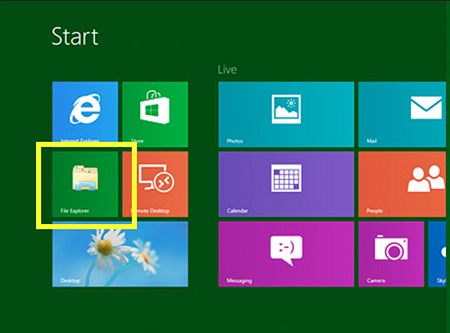
2.Choose File tab and choose “hidden items” and “file name extensions”.
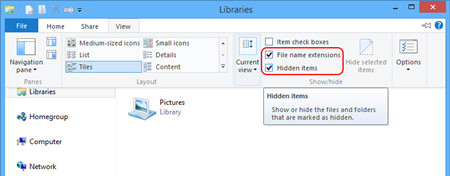
3.Access to local disk and locate at the files related to FilesFrog Update Checker.
4.Open Run Command Box and type in “regedit”.
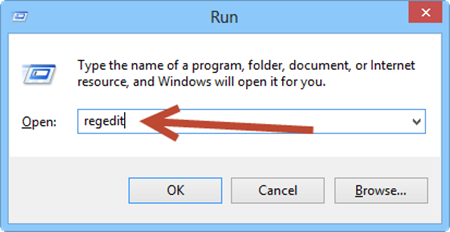
5.Navigate the related entries of FilesFrog Update Checker and delete them.
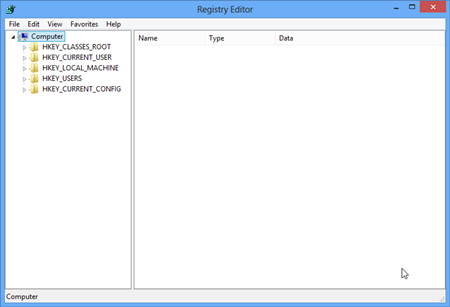
6.Empty recycle bin and reboot computer.
Option B: Uninstall FilesFrog Update Checker Using Max Uninstaller
Option A is suitable for the experienced users who are familiar with the operation, because some operations are involved to the kernel parts of computer system and one mistaken will cause termination of running program and system crash down. We suggest users to using Max Uninstaller— an efficient tool for users to uninstall unwanted Windows applications. It can give computer a clean running environment with complete program uninstalling and users don’t need to worry about the redundant and it is supposed to be time saving instead of finding the related files and registries one by one. Please follow the steps to uninstall FilesFrog Update Checker.
a. Download Max Uninstaller, and then install it in your computer with ease.
b. Launch MU, select FilesFrog Update Checker in the program list and click Run Analysis button.
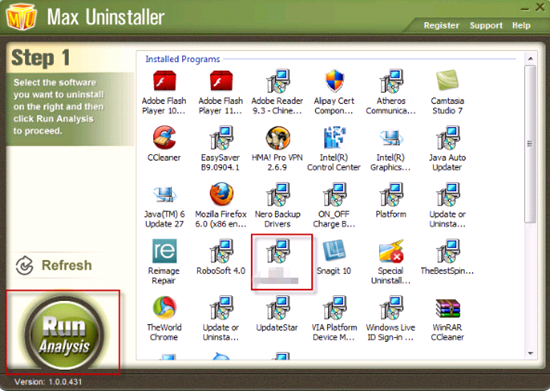
c. After it’s done, click Complete Uninstaller button to start the default removal.

d. Once it finished, click Scan Leftover to allow MU to scan over your computer and find out the leftover files of FilesFrog Update Checker.

e. Click Delete Leftovers to remove all the founded.
f. Click OK in the pop-up massage to finish removal.
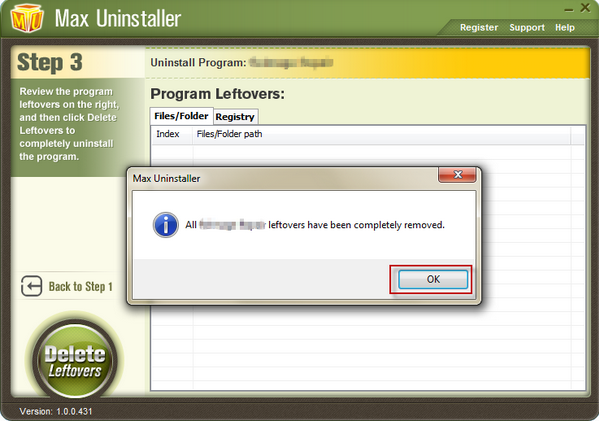

Conclusion
Filesfrog Update Checker is considered as terrible software update program which is installed in users’ computer sneakily and run automatically. Though it claims it can help remind user of the new version of software and update the latest software on quality, it turns out to be useless and will results in big troubles. It will show you commercial ads, try to redirect to filesfrog.com whether you solicit or not, and it is even able to block access to normal running programs. Most users suppose it as nasty program in computer but find it hard to uninstall it. Filesfrog Update Checker can prevent from uninstalling and in some cases users can’t find its icon in Windows Add/Remove program. Please follow the uninstall guide as above and use manual removal or Max Uninstaller.

