
Windows 10 includes features to help users optimize different types of drives on their PCs, and it is necessary to defrag Hard Disk Drive at regular intervals to improve computer performance. Solid State Drive may not need defragmenting the same way as conventional hard disk do, but they do require occasional maintenance. Today we gonna talk about why and how to optimize your SSD using Windows built-in tool – Optimize Drives. Continue reading.
________________________________________________________________________________
Is it good or bad to trim SSD? why to optimize my SSD? SSD works differently from traditional mechanical hard drives and it supports limited writes. There is no need to defragment SSD too often. But it is possible that drives hit maximum file fragmentation which will result in errors when trying to write or extend the file, and when a drive is highly fragmented, that will slow down the read and write process on drive. That helps explain why you need to optimize SSD at times.
Trim is an operating system function that helps an SSD manage space containing data that has been deleted or invalidated by the operating system. Windows 7 is the first version that recognizes SSD drives, and a Trim command has been available since Windows 7. But at that time this feature was somehow invisible to the end-users. Windows 8 came along with its own set of optimization specifically for Solid State Drives. Now Windows 10 brings in more improvements for SSD optimization. There are a few handy ways to open Optimize Drives in Windows 10:
Way 1:
- Click This PC shortcut on the desktop (or open it in File Explorer).
- Right click the drive you wanna optimize, and then choose Properties option.
- Click Optimize button in the Tools tab to open Optimize Drives app.
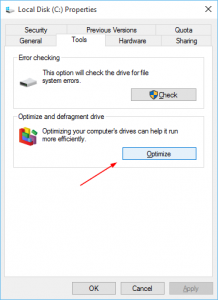
Way 2:
- Click This PC shortcut on the desktop (or open it in File Explorer).
- Select the target drive, and click the Manage tab in Drive Tools menu.
- Click Optimize button in the ribbon to bring up Optimize Drive window.
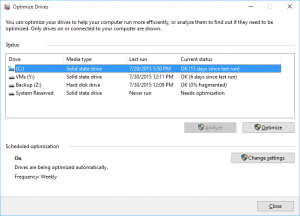
Way 3:
- Type defrag (or optimize) in the search box.
- Click Deframent and Optimize Drive from the result list.
As the Optimize Drive windows opens, you can highlight the drive in the list of volumes and click Optimize button to perform the Trim command. Then you will see a brief status message and the trime operation should be compeleted in a few seconds. Optimize will allow a user to execute trim on a predetermined schedule and run it on a point-and-click basis. Once you delete a large file, you can immedaitely reclaim that deleted space by using this Optimize feature. It is useful on drives that are almost full. Besides, you can click Change settings button in Optimize Drives window to turn scheduled optimization on/off, or change the frequency of automatic optimization.
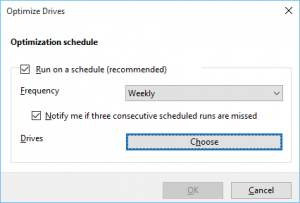
If a drive does not appear in Optimize Drives, try to repair the drive with chkdsk first.

